Adjusting Permissions
Adding Permission to a dataset for a new App
Each App you have Connected will automatically have permission to access each dataset coming in starting from the connection date and time.
In order to add an App permission tag to a dataset, you will need to:
- Log into your DDx API Console.
- Visit your Dashboard and select View & Manage Datasets.
- In the list of available datasets, find the dataset you want to grant an App permission to access.
- Click the + and select the App(s) you want to grant access permission. You will only see Apps you've already Connected to as options. Please note, you will only see the + if you have available Apps that do not already have permission to access your dataset.
- Click Save
- Done!
Moving forward, if the dataset is updated, the permissions will remain saved.
Removing Permission
Each App you have Connected will automatically have permission to access each dataset you submit through the Dataset Exchange API. You can permission access to your datasets on an individual basis. If you'd like to remove access to a single dataset, while preserving access to other datasets, you can:
- Log into your DDx API Console.
- Visit your Dashboard and select View & Manage Datasets.
- In the list of available datasets, find the dataset with permissions you want to change.
- Click the X next to the App you want to remove.
- Done!
Screenshot Walkthrough Adding Permission for a New App
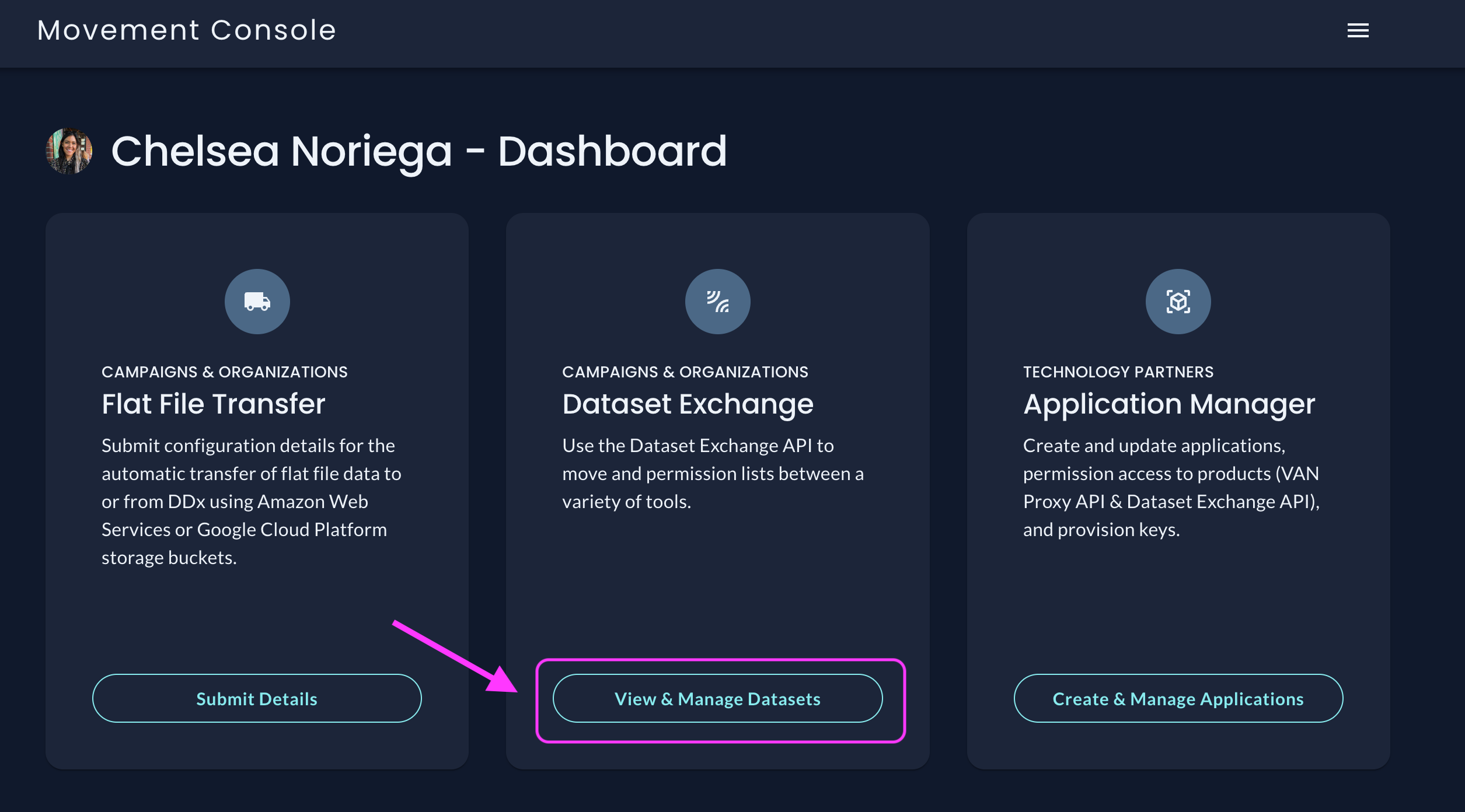
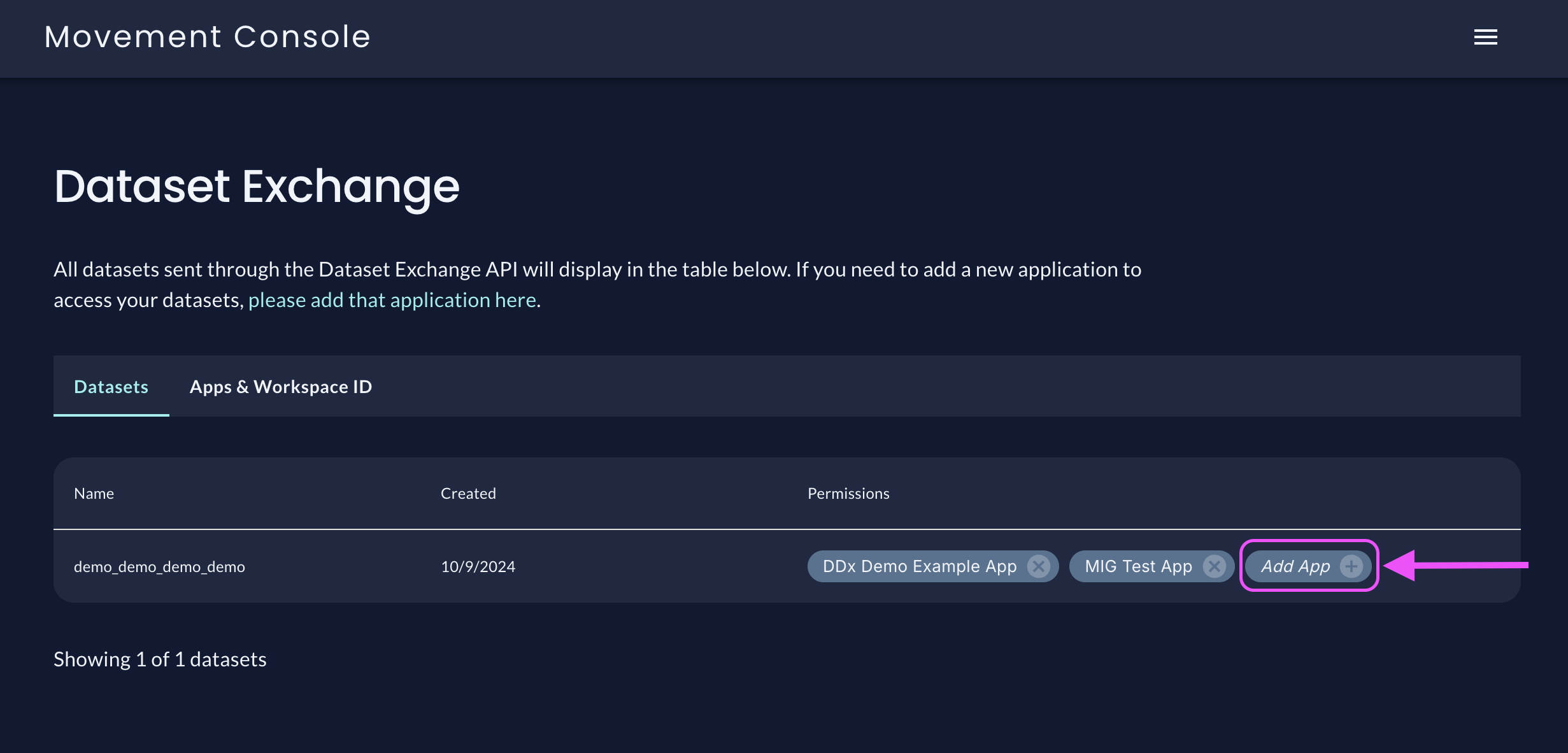
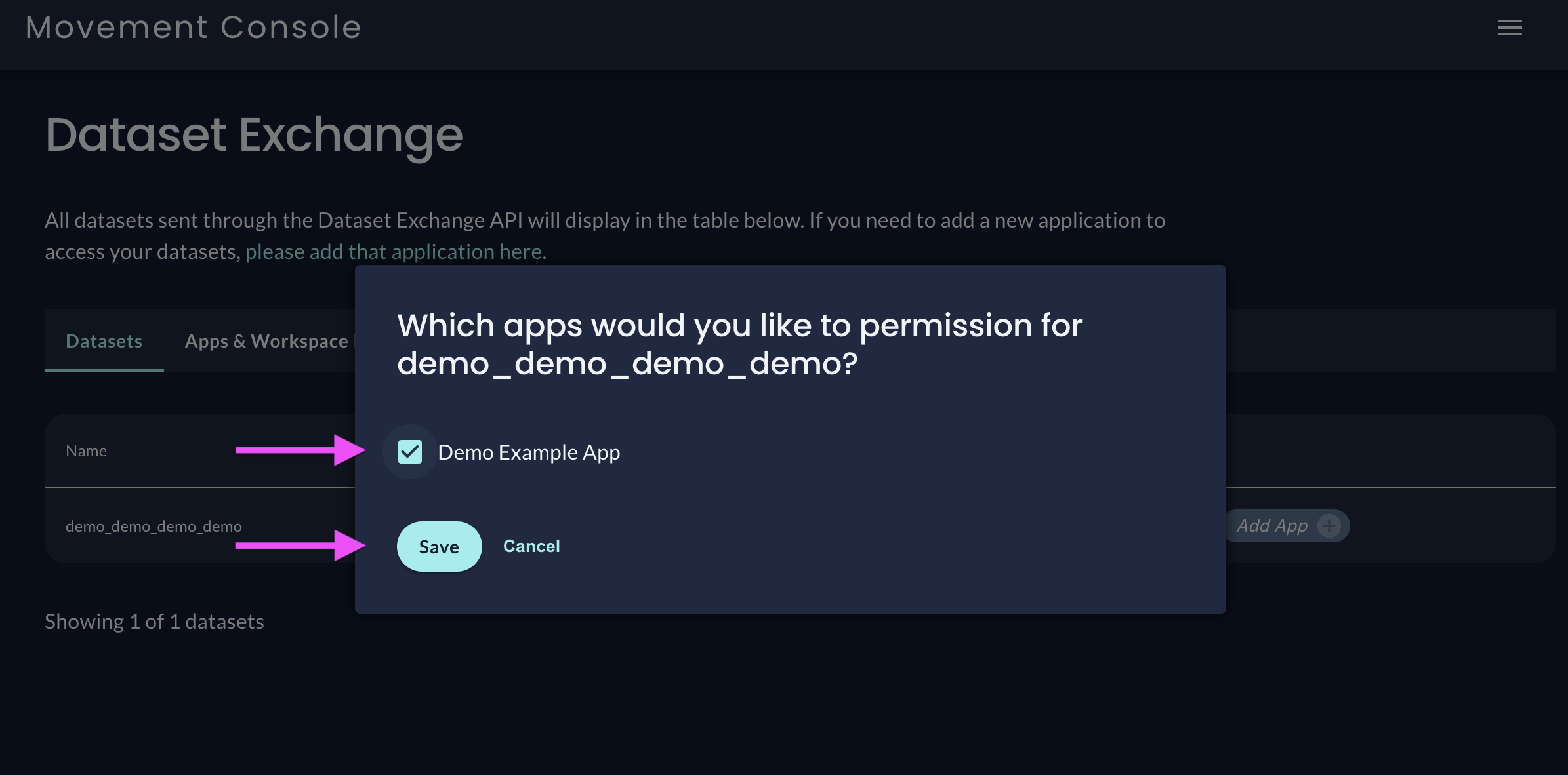
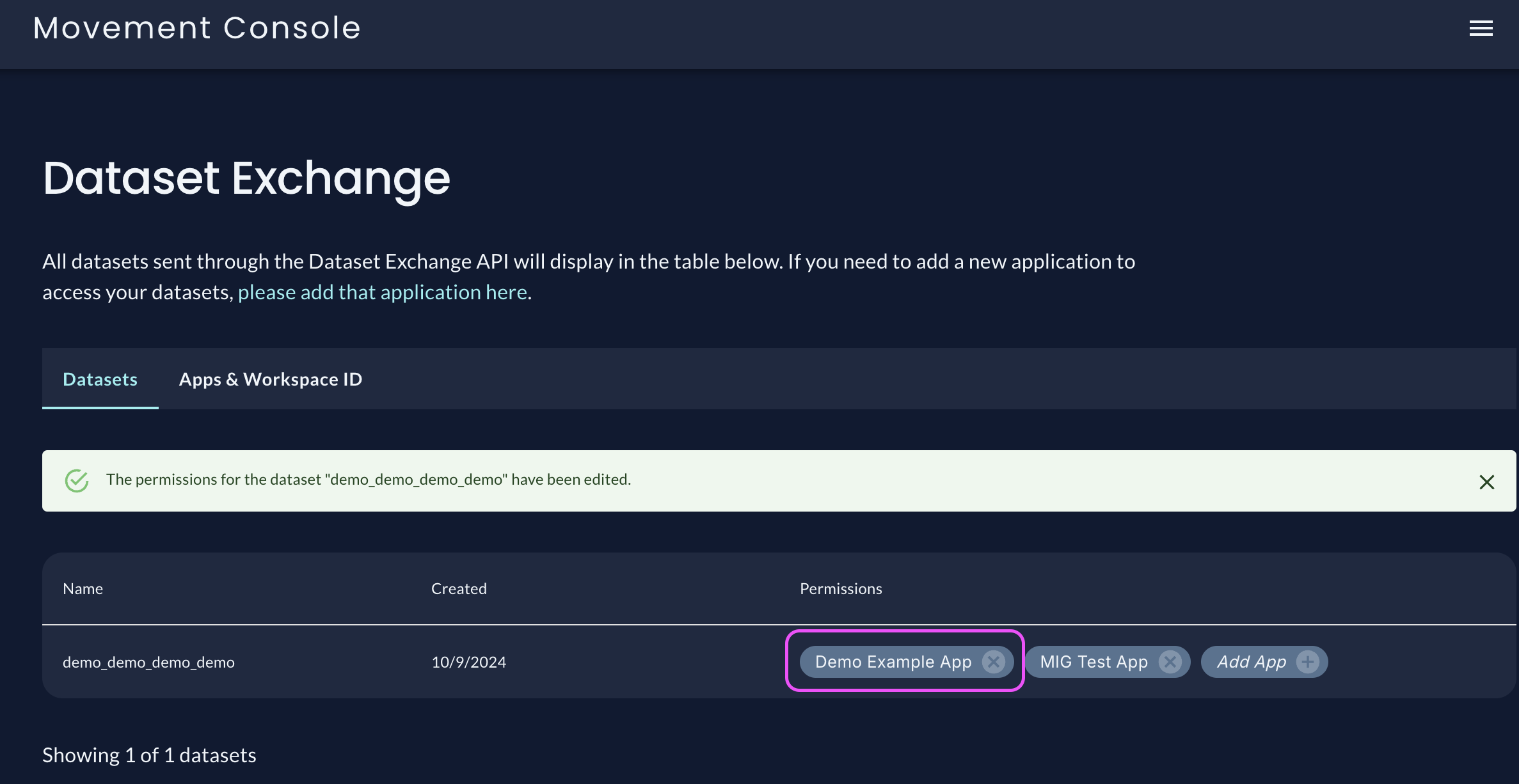
Screenshot Walkthrough Adding Permission for Removing Permission for an App
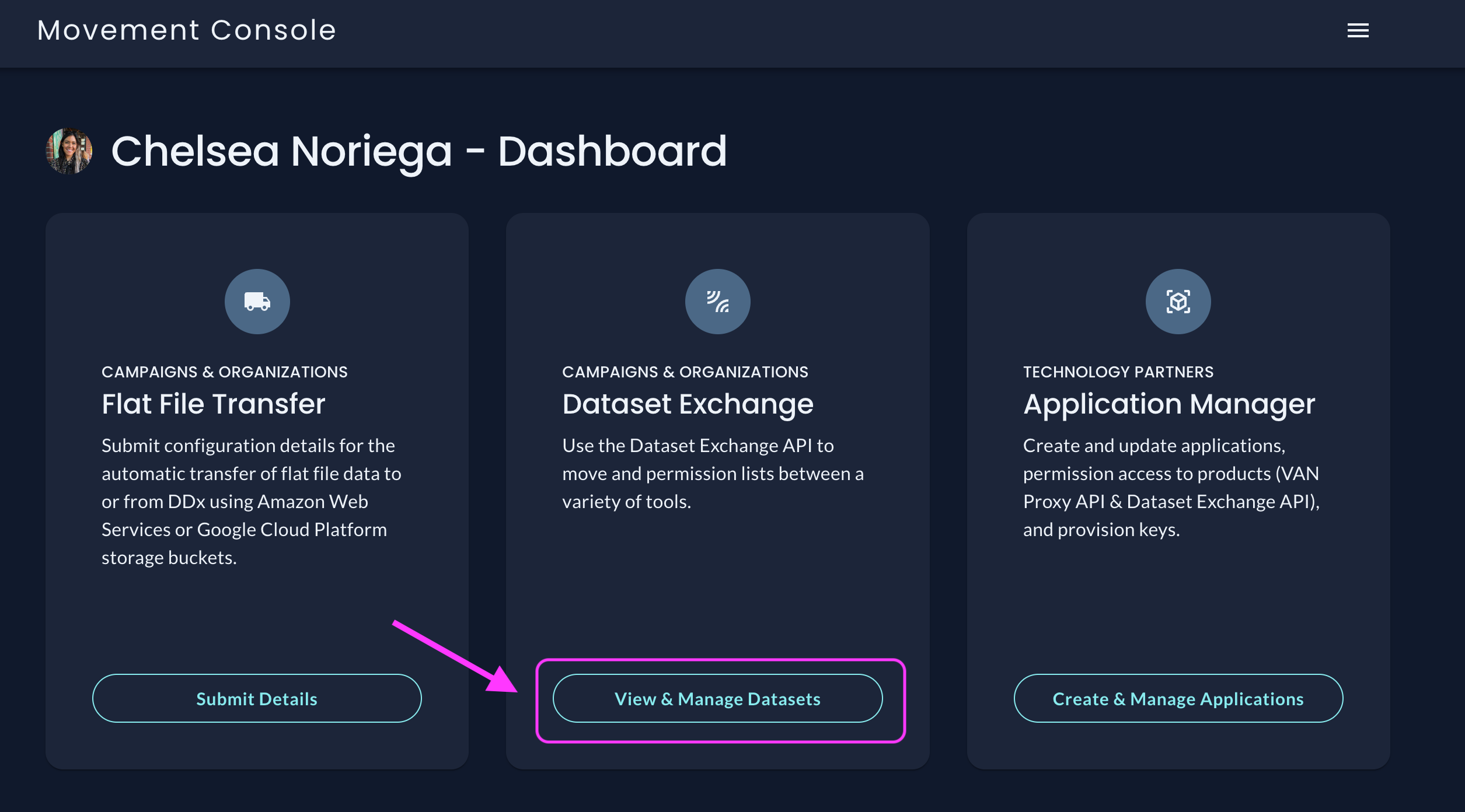
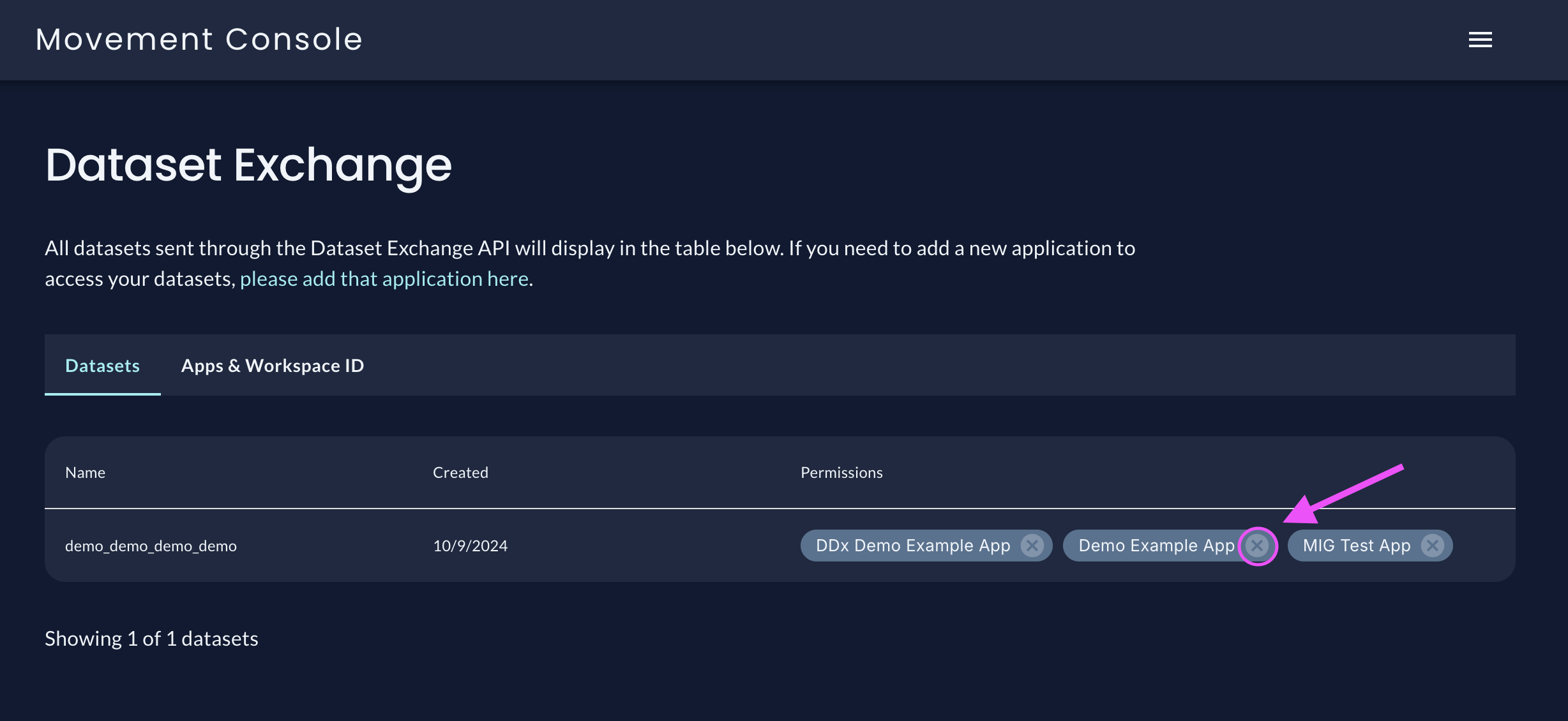
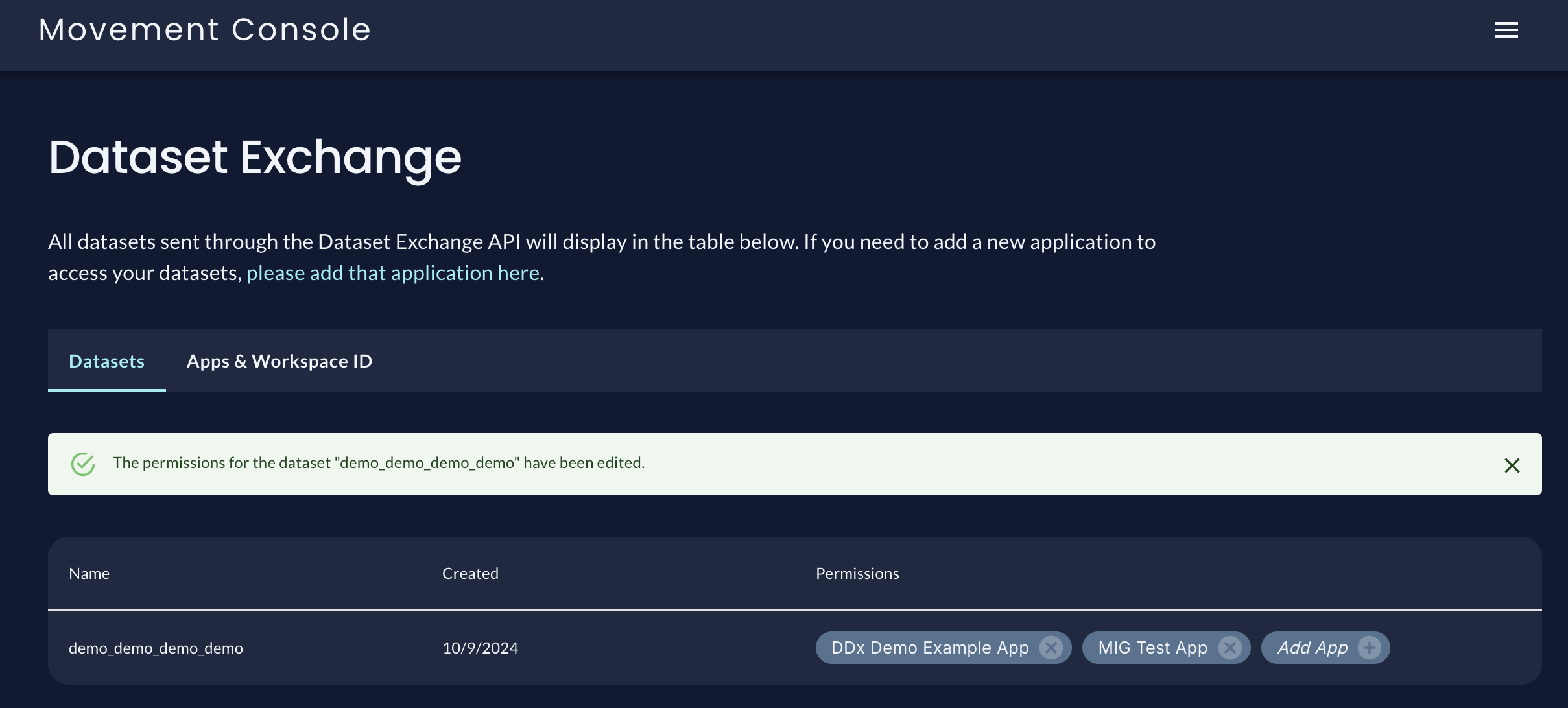
Connecting & Disconnecting an App to your Workspace
For information on how to Connect and Disconnect from an App, please check out the documentation for Connecting to An App!.
Updated 21 days ago
What’s Next