Connecting to an App
If you're looking to Create an App, please visit the Getting Started Page!
Connecting an App to A Workspace in the DDx API Console
To get started sending datasets through the Dataset Exchange API, connect to the Applications your organization wants to retrieve or submit your datasets. You can later choose which tools have permission to access specific datasets, giving you full control over data visibility.
- After logging in to the DDx API Console, you'll select "View & Manage Datasets" in your Workspace Dashboard:
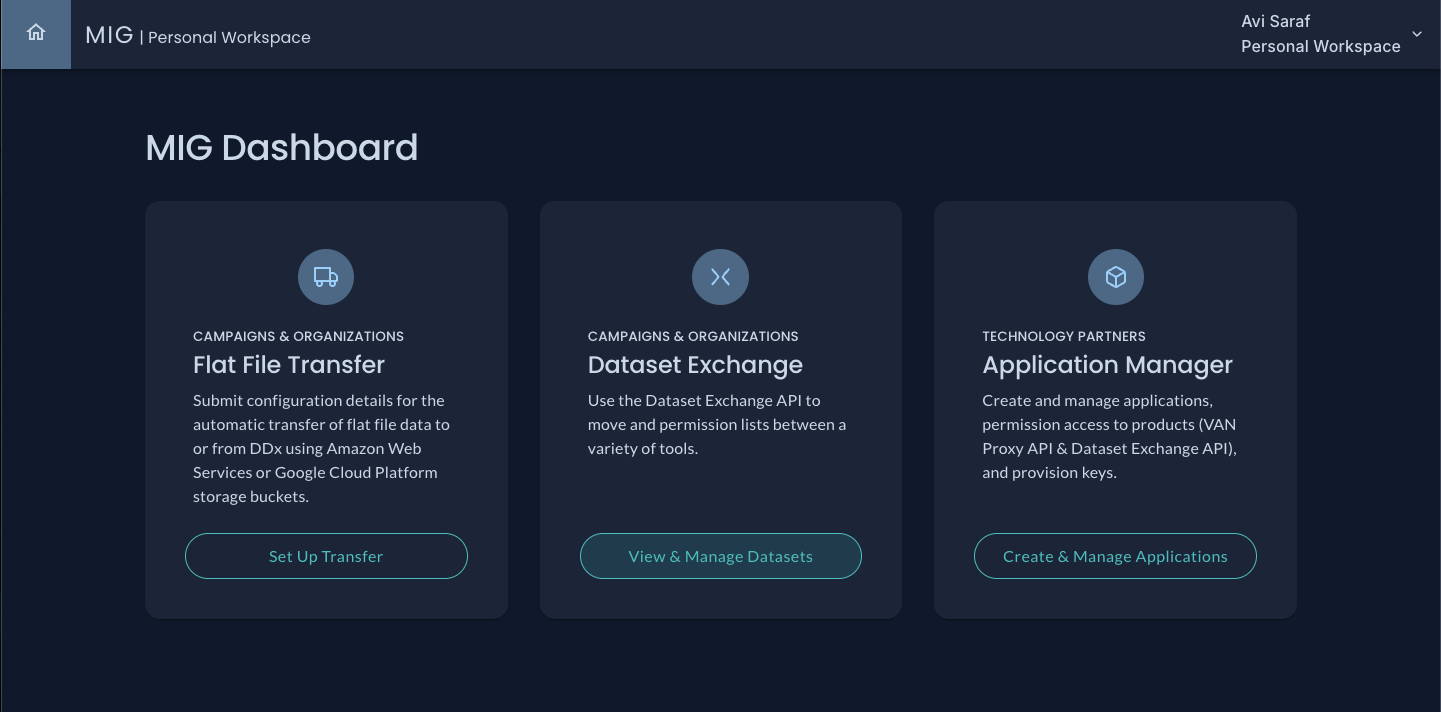
- Select "Connect App" to see available Applications using the Dataset Exchange API:
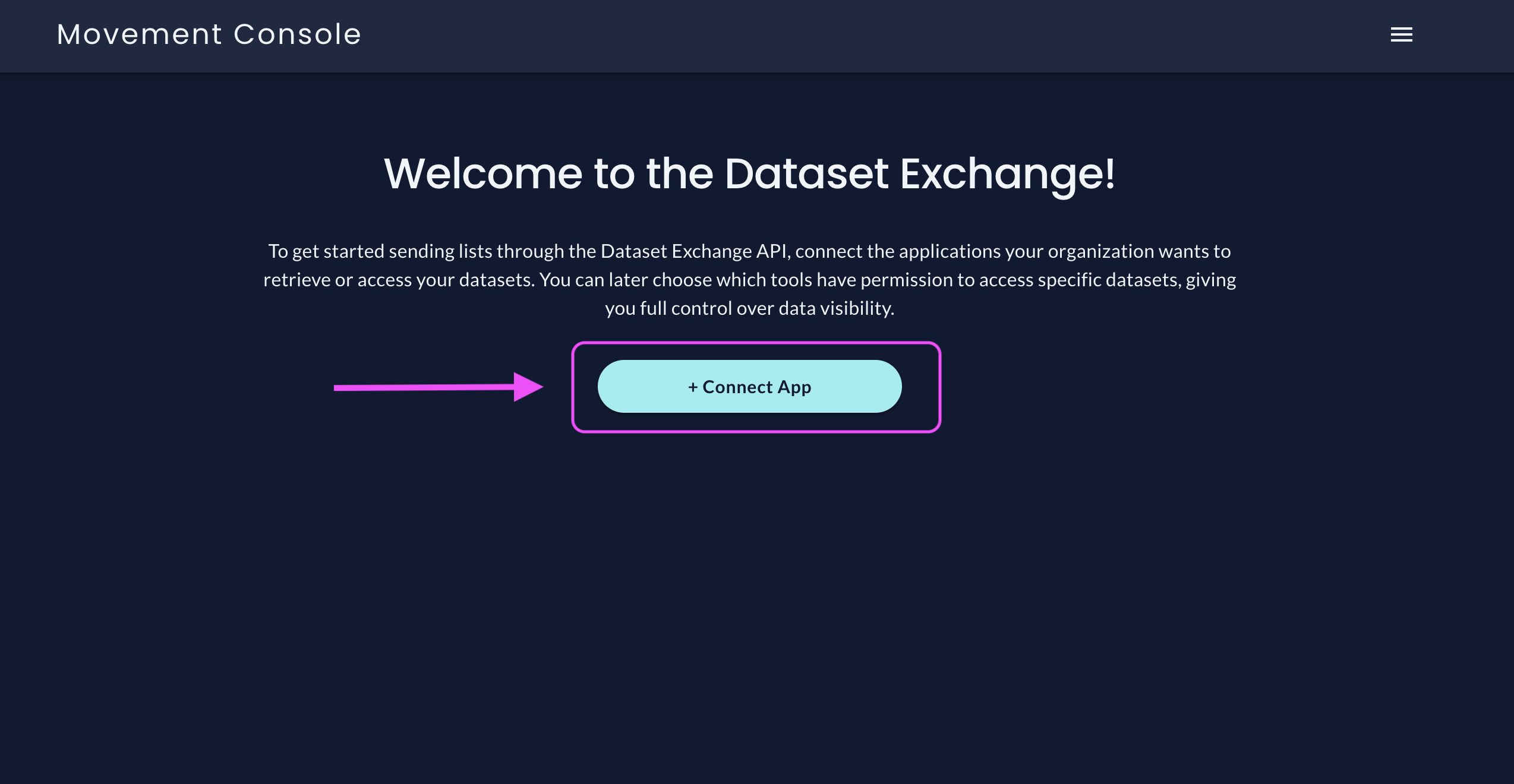
- Select the App you'd like to give access to your datasets:
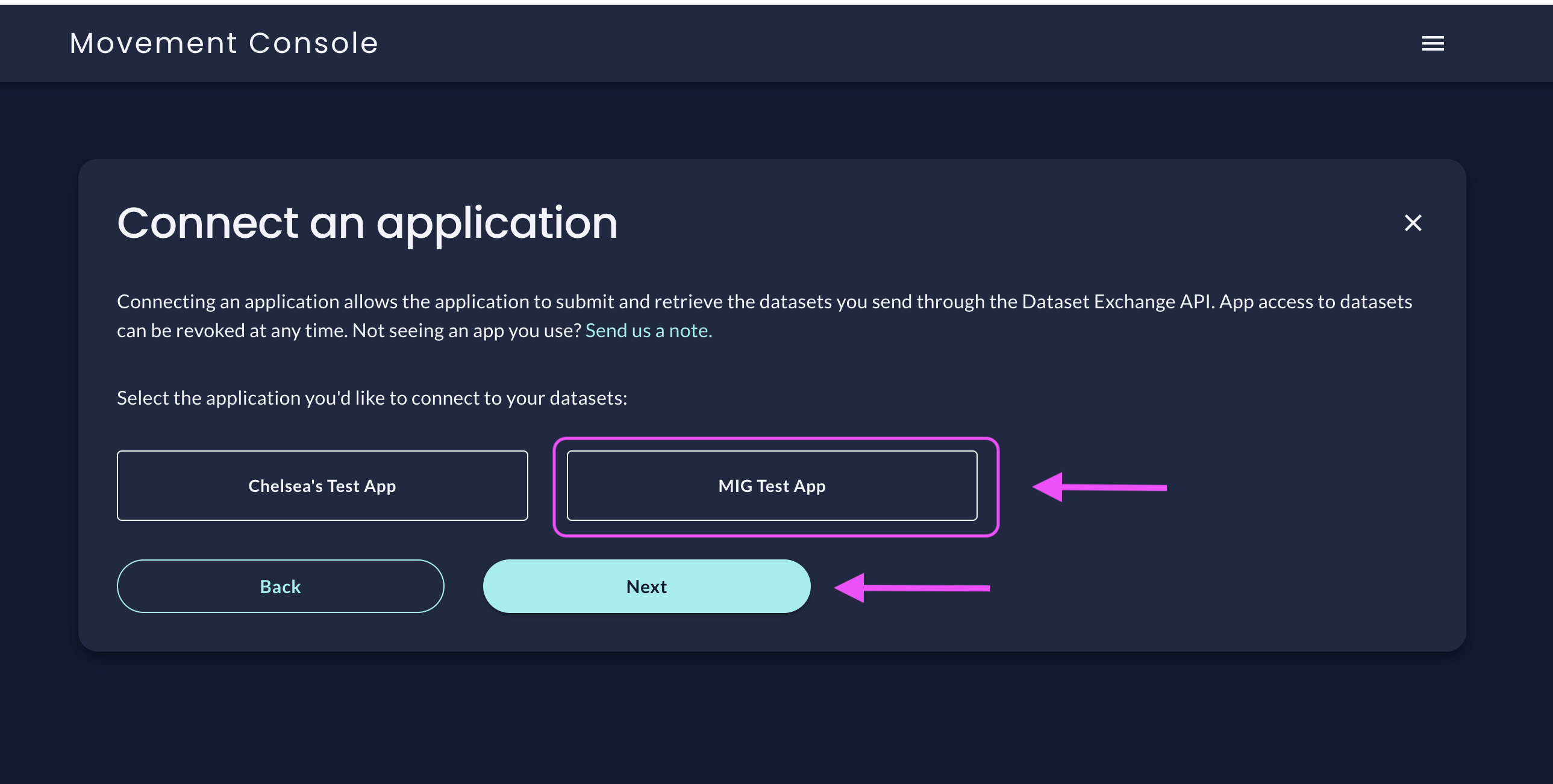
- Confirm you want to give the selected App access to your datasets:
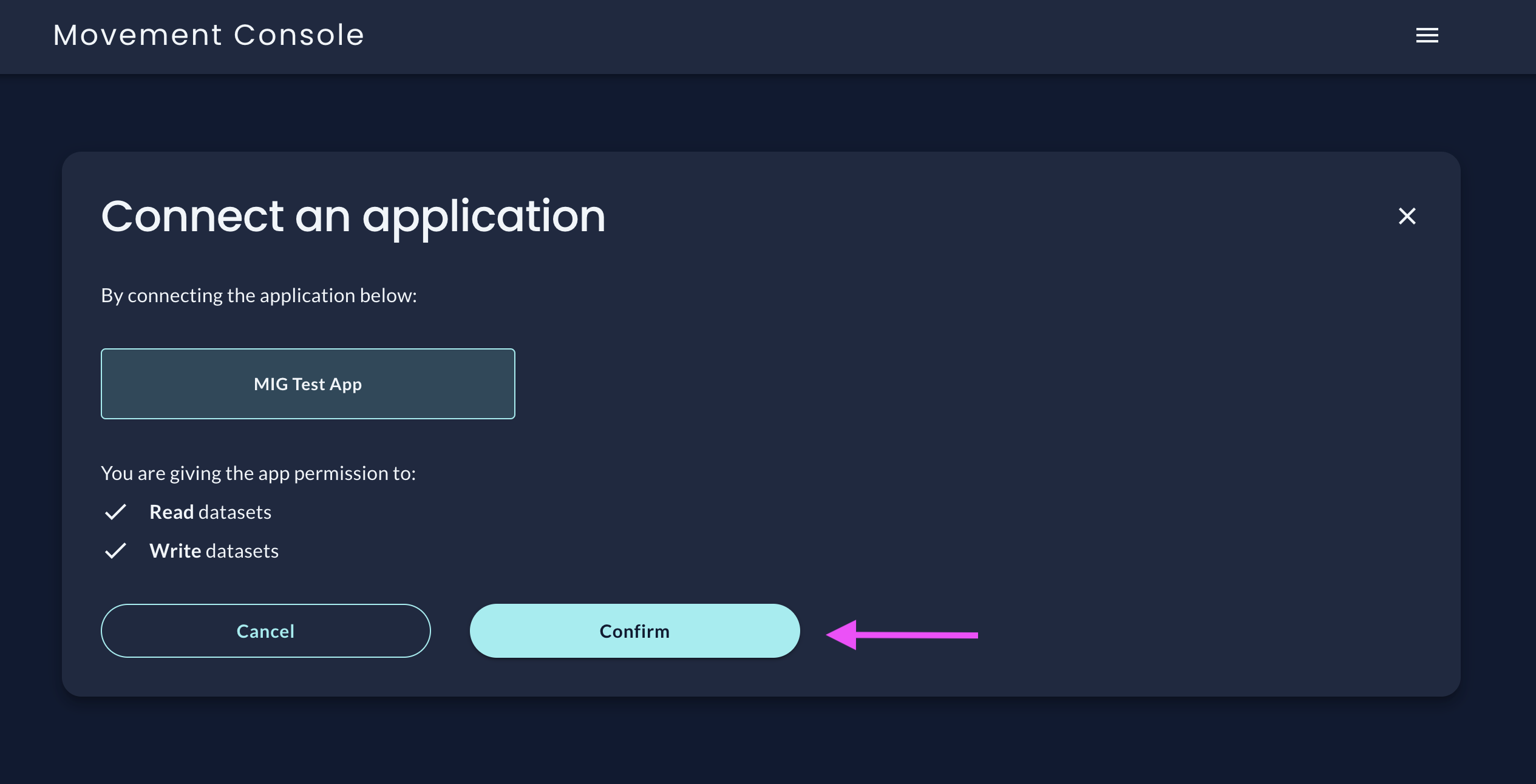
Take note of your Workspace ID and Workspace Key! In order to complete the set-up process you'll need to provide your Workspace Key to the App you've connected with:
After you complete the App connection process, you must provide your Workspace Key to the App you've connected with in order for them to access your datasets!
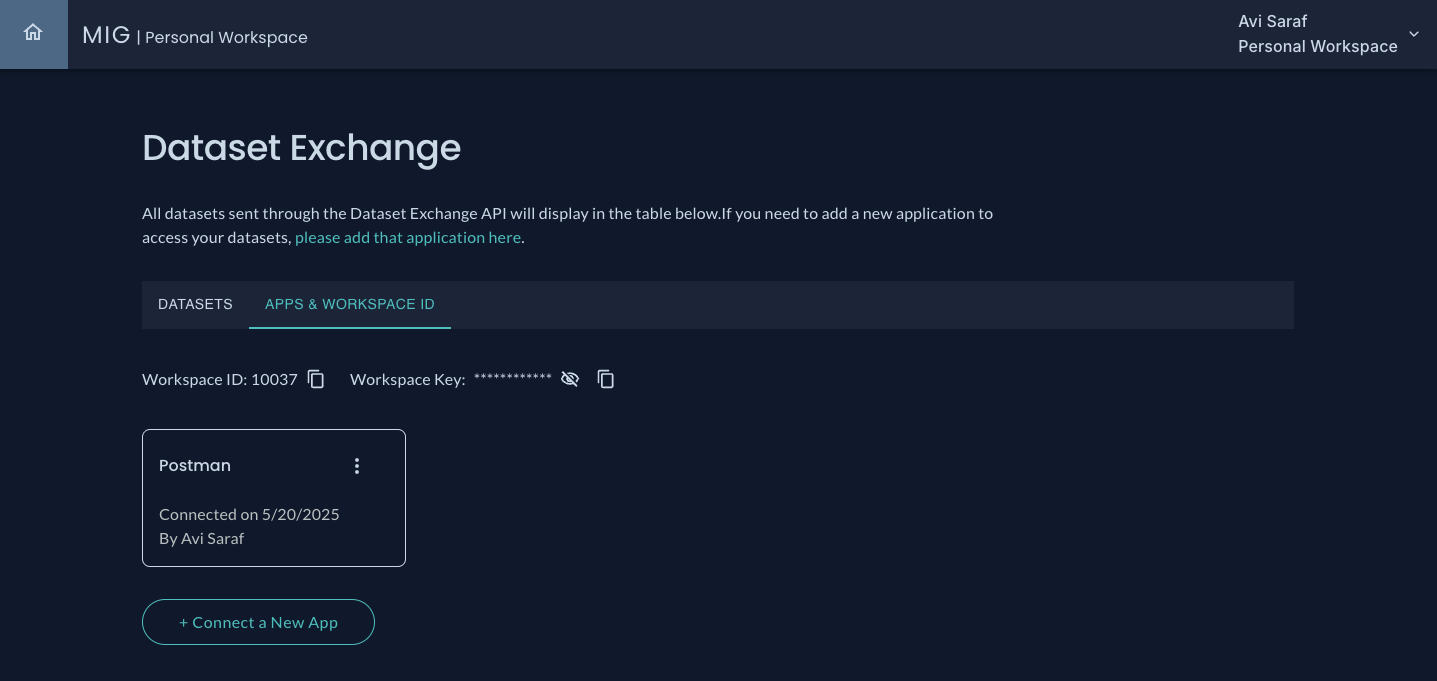
App permissions are not retroactive! Adding an App only grants them permission to access new datasets. To grant permission to existing datasets, please visit the Adjusting Permissions section.
Updated 21 days ago
What’s Next